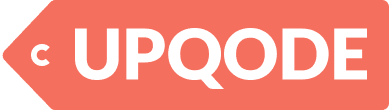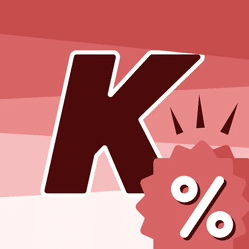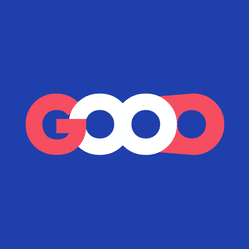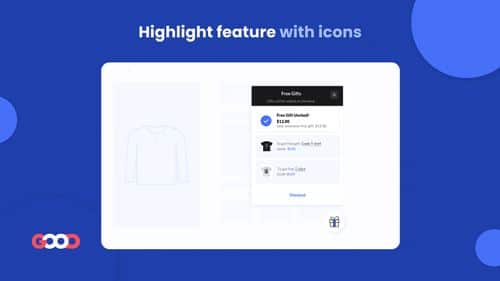The Launch Shopify theme was created to help smaller brands launch their businesses. The Launch Shopify theme has elements that can start Kickstarter campaigns, increase sales, and promote product awareness. The Launch Shopify theme is also attractive and highly customizable.
Additionally, if you wish to offer electronics online or simply expand your offline small business online, you'll need a suitable theme that presents tech products properly.
Because this business model rarely has dazzling products to stand on, this same website template must compensate with aspects such as client testimonials, videos, and an informative "about us" section.
What's The Launch Shopify Theme?
Launch Shopify theme is a Shopify layout by Pixel Union that assists small businesses to grow their startups into profitable online stores.
The Launch Shopify theme is another Pixel Union theme designed exclusively for single-product online stores. It is jam-packed with functions to help you quickly expand your single-product shop.
If you're looking for a product-focused theme, Launch Shopify theme makes it simple by emphasizing product characteristics on both your product page and homepage. You'll be able to present technical specifications on your product page and homepage while also creating client trust.
With its straightforward design and simple setup, this theme is ideal for individuals wishing to develop a store quickly on Shopify.
Launch Shopify Theme is built to scale, so if your business expands, the theme can accommodate a larger catalog.
Launch Shopify Theme Styles
With three different styles, the Launch Shopify theme gives you a clean, modern design that stands out from the majority of other Shopify themes.
These theme styles are:
The Launch Shopify Theme Is Ideal For:
| Theme uses | Details |
|---|---|
| Perfect for | Small catalogs, start-ups quick installations that are designed for single-product retailers |
| Theme styles | Cool, Fresh, and Bold |
| Price | $220 one-time payment |
Launch Shopify Theme Pricing
You can incorporate your products, company names, and customizations to test the theme at no cost. If you add the theme to your store, you’ll have to pay a one-time fee of $220.
Following your payment, you will get the theme solely in a single store and keep it for as long as you want
Pros & Cons Of The Launch Shopify Theme
Pros:
- Easy-to-customize theme;
- It works on mobile devices;
- Social networking icons are available;
- A blog option is available.
Cons:
- Pricey
Launch Shopify Theme Highlights
The Kickstarter-inspired Shopify theme seeks to transform new businesses into prosperous stores. Show the specifics and describe your product.
| Theme highlights | Details |
|---|---|
| Optimized for small inventories | Launch Shopify theme is meant to expand as your business expands and is best used for single-product and even small-catalog stores. |
| A unique goal-tracking function | With Launch's crowdfunding tool in the style of Kickstarter, enthrall customers and share your brand's narrative. |
| Customizable color gradient | Create a unique color gradient for the Launch theme that reflects your brand and personal taste. |
| Product-focused | Highlighting product features both on your product page and homepage is possible with Launch. |
| Technical information | To earn clients' trust, publish technical details right on your highlighted product page. |
Launch Shopify Theme Features
Blog Posts
You can show text and photographs from the most recent blog articles in the area under "Blog Posts".
Select the blog you wish to highlight and assign it. This section can hold up to four blog posts.
Blog section via Launch theme preview
You can choose a background design. Light, Color, Gradient, and Default are the available choices. By going to the Colors section of the theme options, you can change these colors.
The dropdown menu will allow you to select how many posts to display. You can showcase two to four of the most recent entries in this page section.
Collection List
Selected collections are displayed in collection lists on a page. Use this template-enhancing function to display up to nine collections.
To access its default settings, click the Collection list section. Next, choose one of the two Background style options to define a Default and Light background for the section.
Collections preview vial Launch theme
By turning on the display product count segment, a product count is displayed beneath the collections.
You can reveal the section's blocks, by toggling the switch next to the collection list section. To edit the content of a pre-loaded Collection block, open it.
Also, click Select collection to choose the collection to display.
Alternating Content
It's best to showcase features or explain processes in the section using alternating content. Images, text, and videos, are all supported by alternating content sections. For each segment, add up to three blocks.
To edit one of the default Alternating content blocks, click on it. Next, choose a background design. The available choices are Light, Color, Gradient, and Default.
You can change these styles by going to the Colors section of the theme options. The heading and text for your content block should then be entered here.
Use the link and button text sections to add a call-to-action button, which is optional.
Featured Product
The Featured product uses a special template section to highlight a particular product. Pick the item to feature and alter the section components for the featured product section using the theme editor.
To access the feature's general settings, click featured product. The add-to-cart (ATC) button, product selections, and photos are all immediately retrieved.
Customers can see the complete description on the product page by clicking the view details link, which directs them there.
Enable Image Zoom
To enable the feature, select Enable image zoom. Customers can pick a product image to view it in greater detail when it's active. For this feature to function, product images should have a width of more than 1600px.
Choose the Enable video autoplay option to make product videos autoplay. By activating the enable video looping feature, your videos will automatically play on a loop once it plays to the end.
Product Focus
The key characteristics of a unique product are highlighted in the product focus section. It can show an image of the product and as many as four text blocks with icons.
To change the section's default settings, click the Product focus section. For customers to see the product's main image, choose show product image. This will appear at the section's center. To move forward without an image, disable this.
Choose a background design. Light, Color, Gradient, and Default are the available choices. You can change these styles by going to the Colors section of the Theme options.
Video Support
Using an expansive, immersive video, Launch's Video section is a fantastic method to develop your brand and highlight unique offers and items.
Incorporate a heading and a subheading. These are displayed next to your video according to the settings for the segment.
Video support preview via Launch theme
Only YouTube and Vimeo videos will play with this functionality. To add the video URL to this section, just paste it.
Video Settings
Additionally, you have the option to make the video autoplay. If activated, a consumer who comes into your store will instantly start watching the video. Leave this feature off if you prefer the customer to control the video.
Some of these options might give way to a customer's browser and device type preferences and configurations.
The video’s aspect ratio can also be specified by selecting between 16:9 and 21:9 will ensure your video maintains its proportionality across all devices and browsers.
Set The Video Overlay
To activate this function, select Show overlay. The embedded video will be covered by text or play buttons.
The overlay will go away and the video will start playing when a user clicks the play button. This is useful if you'd like a placeholder to appear even before the video is chosen.
But it's important to note that using the cover image as a placeholder would prevent the Autoplay functionality from functioning. For these contrasting surroundings, it's either one or the other.
Testimonials
Customer feedback and testimonials are crucial when making online shopping selections because they can either make or break a deal.
With a distinctively themed area to enhance pages, Launch's Testimonials section aids in the development of social presence and increases conversions.
Testimonials preview via Launch theme
To reveal the blocks for testimonials, click the toggle next to it. To alter one of the Testimonial blocks, open it.
The quoted text should be added to the feature along with the source information in the Source field.
Navigation And Tools
The rectangular section at the top of your store with the logo, navigation, as well as cart icons is called the header. This feature is visible on every theme page. This is a fixed section that cannot be moved.
Start by clicking the Select menu button and choosing the Menu you wish to highlight in your header navigation. Use the Edit link to modify the links in your chosen menu.
Use the Edit menu shortcut to change the links using the selected menu. Turn on this setting to keep the header displayed even when visitors scroll along the page. Remember that this only applies to desktop layouts.
When the Show cart icon checkbox is selected, a shopping cart icon is displayed, and clicking it will lead users directly to their cart.
Also, activate social media icons in the collapsed navigation. This setting relates to links to your social media accounts that appear in your store navigation's collapsed (or mobile) layout.
Newsletter Subscription
Add a Newsletter page feature to collect consumer email addresses. For marketing purposes, emails submitted using this feature will be put to the Customers admin.
The Newsletter is located in the footer of all pages. You can change these styles by going to the Colors section of the Theme options.
Utilizing the field provided, add a heading. For a heading to be ignored, leave the field empty.
Use the field provided to add text to your newsletter's feature. This is frequently used to convey rewards or incentives for signing up (such as 15% off your first purchase!).
Cart Page Features
On the cart page, a list of the products and their amounts is displayed along with a final price. With the Launch Shopify theme, clients can add order notes to this page for the vendor.
Select the cart icon in the theme editor's customizes section to view the settings for your cart page. Open the cart page area in the settings menu on the left.
Shopping cart page preview via Launch theme
Display the lock icon on the checkout buttons can be enabled to boost customer security. To add a message area to the cart page, select enable order notes. Customers can provide you with shipping instructions, personalized order information, and more in this section.
Customize The Content Blocks
To reveal the blocks, activate the switch next to the Product focus. To alter the parameters of one of the pre-loaded Feature blocks, open it.
Customize your Product emphasis area with up to four blocks, each with its Heading, Text, and Icon.
Simply insert a Heading at the top, a few additional words in the Text section, and then the name of the icon.
To choose an icon, use the Ion Icon list. To display an icon in the section, click the symbol to reveal its name. Then, paste this name into the Icon name area.
Slideshow
The most valued real estate for a store is frequently the top portion of the home page. Retailers employ Slideshows to highlight their special offers and best-selling items to maximize it.
The Slideshow is available in both dynamic and static formats. The dynamic part was recently added to improve other templates and to supplement or take the place of the static slideshow.
Ensure that the Auto-rotate slides checkbox is selected before adjusting the length of each slide (within 5 and 10 seconds) using the Change slides every slider.
Customers can still manually browse through slides by utilizing the arrows located on the right and left edges of the slideshow if this feature is not enabled.
Launch Shopify Theme Support
Support for the Pixel Union theme Launch is available Monday - Friday from 9 A.M. - 5 P.M. PST. The developer observes the statutory holidays in British Columbia.
Based on the volume of tickets, response times may change. While they strive to respond to all ticket requests in under 24 hours, allow up to 48 hours (1-2 business days) for a response.
Final Thoughts
The Launch Shopify theme is intended to assist small businesses to grow into profitable online shops. It is perfect for shops with a limited selection of goods.
With the Launch Shopify theme, you can present your campaign's objectives and progress, convey your brand's story, and much more. You can also tell your story by putting a YouTube and Vimeo video front and center.